Dragona Online Beginner’s Guide
Dragona Online Beginner’s Guide by Lyle
Party System
A Party can contain up to 6 players, and an Expedition between 7 and 36 players.
When the player count reaches 7, a Party automatically turns into an Expedition.
– To Invite someone into a Party: Right click the character and choose Invite to party. If the person is in your friends list you can right click his/her name
– To Accept an Invite: Open the Party Invite Notice and click “Accept”.
If the difference in levels between Party/Expedition members exceeds 10, the player with the lower level does not receive EXP.
Party/Expedition members in the same area share money and EXP.
Party Invite Notice

Left : Party Right: Expedition


Item Sharing
In a Party/Expedition, the group leader can set item sharing to Free-For-All, Round Robin, or Instant Auction.



– Free-For-All: The player who picks up the item first acquires it.
– Round Robin: All players take turns in acquiring an item.
– Instant Auction: When an item is “auctionable” or higher in grade, the player who places the highest automatic bid acquires the item.
– Dice Distribution – Each member of the group can roll the dice and the one with highest number gets the item
You can control this through the Party tab which appears when you press the O key.
Potion Extractor
Unnecessary items can be turned into a potion during a hunt. If you press potion extractor button on the upper right corner of the screen, a slot opens where you can place an item. Once you place an unnecessary item and press Extract button, the potion changes to a certain percentage according to the grade of the item.

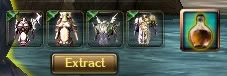
Alimi
The Dragona ‘alimi’ alerts the players whenever messages need to be displayed so as not to disrupt gameplay. Some of the types of alrts are:
New Quest
Trade
Quest Completed
Party Invite
Incoming Mail
Invite Guild/Ally
Item Fitting
Press C to open inventory and to access the Character Information window
Right Click items to equip/unequip
Item in their normal state can be equipped and used
The red filter shows items that cannot be used due to class difference
The yellow filter shows the items that cannot bee used due to lack of requirement level
Basic Controls
To move your character using keyboard:




W – Forward
A – Left
S – Backward
D – Right









These are the most often used shortcut keys throughout the game:
E – Pick Up Item
C – Toggle Character Info
M – World Map
K – Skill Info
I – All Inventory
O – Social Info
J – Quest Info
G – Auto Guide
F9 – Hide All Nearby Players
Prt Scr – Screenshot
Reinforcing Items
The NPCStella in Suer reinforces your items.
Reinforce by +1 ~ +3: npc serapy at Nazallan
Reinforce by +4 ~ +7: npc stella at Suer
Reinforce by +8 ~ +10: npc drakal at Suer
You need both the item to reinforce and a Reinforcement Stone. ![]()
Once everything is ready,a drawing board will be shown. Once you select a piece, the reinforced result will be displayed on the screen.

Successfully reinforcing a weapon will increase its Attack Power while reinforcing an armor will increase its Defense and Protection.
HIDE PLAYER FUNCTION
To help players that are having trouble clicking the NPC

Steps:
Press-Hold F9 to hide the players
Release F9 to view players again
*Next time you cant see the NPC just press F9*

What about the points I get from quests? How do I use them?
BTW great guide.