Minecraft Updating Video Drivers Guide
Minecraft Updating Video Drivers Guide by HappyHitman
Hello, now many people I have seen around the forums are having issues with out of date graphics drivers and low fps. This thread should hopefully help. Many of you will know what to do when updating your video drivers and will find this thread useless, other people however will find this thread helpful. If you don’t know how to update your graphics drivers and are getting errors then this is normally the first step to fix those errors.
Now I’m not saying that this will fix all your problems or even some of your problems, it just means that your drivers are up to date and we can assist you further.
Finding out which operating system your are running (32/64Bit?).

If you are using Windows XP, click Start -> Run and type dxdiag. If a Windows dialog box is displayed asking if you want to verify your drivers, you can safely click No and continue. Then you should see this picture:

The Operating System line, refers to Windows x64 or 64-bit edition.
Mac
Select About this Mac from the Apple menu. The text below Mac OS X will give the operating system version:
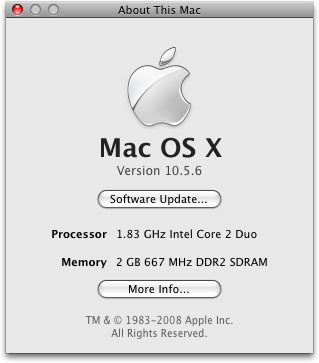
Mac OS X 10.5 (or greater) is a 64-bit operating system.
Linux
Linux users should type the uname command. Depending on the platform, you may see:
Linux gaylord.stata.com 2.6.11-1.27_FC3 #1 Tue May 17 20:24:57 EDT 2005 x86_64 x86_64 x86_64 GNU/Linux
[cph@caddo ~]$ uname -a
Linux caddo.stata.com 2.6.9-5.0.5.EL #1 SMP Fri Apr 8 14:20:58 EDT 2005 ia64 ia64 ia64 GNU/Linux
[cph@tango ~]$ uname -a
Linux tango.stata.com 2.6.10-1.771_FC2smp #1 SMP Mon Mar 28 01:10:51 EST 2005 i686 i686 i386 GNU/Linux
Finding out which graphics/video card you have.
This short video I made should help you understand how to find out what graphics/video card you have:
aL-Xj6sAvSw
This is how you find out what video drivers you have for Windows 7/Vista.
For Windows XP, use a run box instead of the text box at the bottom of the start menu.
Mac
I could not make a video for mac, however I have some written instructions.
1. Click on the apple icon located at the top left of an application window.
2.Click on “About This Mac”. The information about your operating system, processor, memory, and startup disk appears.
3.Click on the “More info…” button near the bottom of the window.
4.Click on “Graphics/Displays” in the column of information under “Hardware”. Your video card information appears in the right panel. For example, my type of video card is an Intel GMA 950 which appears at the top with additional information about the video card following.
Then this box should appear (If the box is different it should contain the same information):

Linux
Now if you are using Linux then you should already know how to find out what video card you have, but this is what you do just incase:
Typing this command will usually tell you the vendor and model of your card. Open xterminal or shell prompt and type the command:
$ lspci -v
$ lspci -v | less
A couple of lines down the output text:
00:03.1 USB Controller: Broadcom BCM5785 [HT1000] USB (rev 01)
00:03.2 USB Controller: Broadcom BCM5785 [HT1000] USB (rev 01)
00:05.0 VGA compatible controller: ATI Technologies Inc Rage XL (rev 27)
00:18.0 Host bridge: Advanced Micro Devices [AMD] K8 [Athlon64/Opteron] HyperTransport Technology Configuration
00:18.1 Host bridge: Advanced Micro Devices [AMD] K8 [Athlon64/Opteron] Address Map
00:18.2 Host bridge: Advanced Micro Devices [AMD] K8 [Athlon64/Opteron] DRAM Controller
Look for video controller / vga keywords in above output listing.
If I missed anything send me a PM or reply to this thread with a quote.
Updating graphics/video card you have.
** NOTE IF YOU HAVE A TOSHIBA LAPTOP OR DELL YOU WILL NEED TO SCROLL DOWN**
Intel Graphics Drivers
Desktop Drivers
Intel® 82G965 Graphics and Memory Controller HubIntel® 82Q963 Graphics and Memory Controller HubIntel® 82Q965 Graphics and Memory Controller HubIntel® G31 Express ChipsetIntel® G33 Express ChipsetIntel® G35 Express ChipsetIntel® G41 Express ChipsetIntel® G43 Express ChipsetIntel® G45 Express ChipsetIntel® Graphics Media Accelerator 3150Intel® HD GraphicsIntel® Q33 Express ChipsetIntel® Q35 Express ChipsetIntel® Q43 Express ChipsetIntel® Q45 Express Chipset
Laptop Drivers
Intel® 82852/82855 Graphics Controller FamilyIntel® Graphics Media Accelerator 3150Intel® Graphics Media Accelerator 500Intel® HD GraphicsMobile Intel® 4 Series Express Chipset FamilyMobile Intel® 915GM/GMS, 910GML Express Chipset FamilyMobile Intel® 945GM Express Chipset FamilyMobile Intel® 965 Express Chipset Family
Desktop Chipset
Intel® 3 Series ChipsetsIntel® 4 Series ChipsetIntel® 5 Series ChipsetIntel® 810 Chipset FamilyIntel® 815 Chipset FamilyIntel® 820 Chipset FamilyIntel® 845 Chipset FamilyIntel® 848P ChipsetIntel® 850 Chipset FamilyIntel® 865 Chipset FamilyIntel® 875P ChipsetIntel® 910 Express Chipset FamilyIntel® 915 Express Chipset FamilyIntel® 925X Express Chipset FamilyIntel® 945 Express Chipset FamilyIntel® 946 Express Chipset FamilyIntel® 955X Express ChipsetIntel® 965 Express Chipset FamilyIntel® 975X Express ChipsetIntel® X58 Express Chipset
Laptop Chipset
Intel® 815 Chipset FamilyIntel® 830 ChipsetIntel® 845 Chipset FamilyIntel® 852/855 Chipset FamilyMobile Intel® 4 Series Express Chipset FamilyMobile Intel® 5 Series ChipsetMobile Intel® 910GML Express ChipsetMobile Intel® 915 Express Chipset FamilyMobile Intel® 945 Express Chipset FamilyMobile Intel® 965 Express Chipset Family
**POSSIBLE FIX FOR INTEL GRAPHICS CARDS**
viewtopic.php?f=17&t;=44225&p;=734795#p734795
Once you have clicked on one of the links above, choose your OS and then select drivers. Under the box will be the latest driver click the link. Once downloaded run the .exe file you have just obtained. Then follow on screen instructions.
This should cover just about all the drivers that you will need if are on an Intel graphics, if you are still struggling reply on this with your card version.
nVidia Graphics Drivers
To download nVidia drivers follow the instructions below, these are simple to install and downloadif you know what to do, if you don’t know what BIT your operating system is or what video card you have scroll to the top of the page. If you do know what you are using then follow the instructions below.
Go to this link:
http://www.nvidia.co…aspx?lang=en-uk
Once you are on the page you will have 5 boxes on the left, now these all need to be correct so double check.
For the picture below you would have to have:
Windows 7 64-Bit
nVidia GeForce GTX 480
That’s it.
Then press Search.

Once you have worked out which your card is the next 2 steps are simple and don’t need explaining , just follow the red boxes.


After the download run the file that you downloaded, and it will ask to reboot your computer, once reboot you will have successfully updated your nVidia drivers.
ATI Graphics Drivers
ATI drivers are the most complicated to download just to the download page you get at the end, they are still really simple but more complicated then Intel and nVidia. To download these drivers follow the instructions below, if you don’t know what BIT your operating system or what video card you have scroll to the top of the page.
Step 1:
Click the download page below
Ati Drivers
Once you are on the link above you will need to fill in the drop boxes.
If you are running:
Windows 7 64-Bit
ATI Radeon 5770 HD
You will need to have these settings:

Once you have your details filled in, click Display Results.
Then you will be on the download page, there are many download links and it can get fairly confusing.
You will want to download the “Full Catalyst Software Suite” in the image below:

Once this is downloaded, run the file and follow the instructions.
It will ask you reboot, after the reboot you will have successfully updated your video drivers.
SIS Drivers
To install the SIS drivers simple find out which operating system you are running, and then follow the instructions below.
Once you have found out your card and operating system click the link below
http://www.sis.com/download/
When on that link you have to scroll down to find:

Check the box and click “I Agree”
Once you have done that you will then have to do fill in the drop boxes:

(The selected requirements maybe be different from the picture.)
The next page will look like this:

You will want to download the very top one for the latest version, also choose the download location as your country.
Once you have downloaded the file, follow the one screen instructions, reboot and you will have successfully updated your drivers.
**TOSHIBA DRIVERS**
Toshiba laptop drivers cannot be updated on the sites above, Toshiba made it so you have to do it from their website. It is pretty straight forward but none of the links above will work, as I have found out. To update your drivers follow the instructions below.
You will need to visit this link:
http://www.csd.toshi…sp?nav=Download
Once you are on that page and will need to fill in the details, in comparison to your laptop, E.g.

Once you have properly selected your laptop specifications,
You will then confronted with this page:
 #
#
You will need to choose your operating system and also you will want to select “Display”
Now there are more than 1 card in ever laptop, so now make sure you choose your card correctly.
Once you have selected them this page will display:

Simple click download and run the file that you downloaded, follow the instructions and reboot.
You have successfully updated your drivers.
**DELL DRIVERS**
Dell drivers have to be installed from their website, it is pretty straight forward to download them but I will show
you how.
First you will need to go to this link:
http://support.dell….tid=-1&impid;=-1
Once on that page you will then need to click “Change Product”:

Once you have clicked that this box will appear:

Click “Select model”.
Once you have selected this you will need to choose your platform (desktop or laptop):

Then choose which “Product line” you have:

Then choose which “Product model” you have:

Then click confirm:

Now you will need to select which operating system you are using and category “Video”:

Once that is done, scroll down and choose your card, they are in latest version order:

After you have downloaded the file, run it and follow the instructions, after reboot.
You will have then successfully updated your drivers.
I didn’t add all of the video cards in the world there are more but these are the most common, if the video card you are running is not here, send me a PM or reply to the thread and I will add it and do a guide. Only the new people will find this thread useful, if you are experienced with computers and know how to handle things like this then great stuff. This should help new people on there way to get Minecraft running and understand a little more about there computer.
Any comments on the thread would be nice, if it is a bad thread I would still like to hear it. It will help me out.
Hope this helps people.

Recent Comments