Eldevin Basic Beginner’s Guide
Eldevin Basic Beginner’s Guide by Varkaz
This is a very basic overview of Eldevin. It will cover the classes and important gameplay points to get you quickly into the game.
The Basics:
To move in Eldevin you simply click on the ground with your mouse. Your Character will then move to that point.
To target an Enemy you can click directly on the creature you wish to attack, alternatively you can use the hot-key ‘E’. This targets the nearest enemy to you.
Your character’s Health is shown by the red bar near the bottom of the screen. When you take damage your health is reduced. If your health bar becomes empty you will die. There are a few options to regain health. If you stay out of combat your health will refill. However, it is much quicker to drink a health potion, use a healing spell or eat some food.

All your character’s abilities are powered by Mana. The amount of mana available for use is shown by the blue bar that is opposite the red health bar. If your mana runs out, your character will not be able to use any of their powerful abilities. Like health your mana will refill in time if you stay out of combat, but it is much quicker to drink a Mana Potion or eat some food. It is beneficial to have a full mana bar so you can use all your abilities as often as possible.
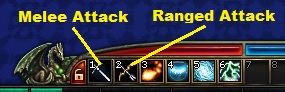
Character attacks and abilities are shown in the bar at the bottom of the screen. If you have enough mana you may activate one of these abilities by clicking directly into the bar. Although is it much more efficient to press the numbers on your keyboard that correspond to each section of the ability bar. It is worth noting that each character has both a ranged as well as melee ability. Weaken your enemy with your ranged ability before getting close enough to use your melee ability!
If your character does happen to die, you can be brought back to life at a Resurrection Point. These points are scattered throughout Eldevin and are looked after by a Priest of Life.

After your spirit has left our body a respawn panel will pop-up asking which Resurrection Point you would like to re-enter the game at. Depending on the particular realm you are in there can be more than one option. To return to life, simply click on one of the options given and you will appear at that the chosen Resurrection Point.

After you have respawned into the game, you will see the Death’s Door effect in the top left of the screen. This is a 10% penalty in experience gain for a short while. This can be removed by the priest at the Resurrection Point for a fee, or you can simply continue to play and let Death’s Door to run it’s course. Each priest who is responsible for the Resurrection Point has a quest. If you complete this quest the priest will ‘unlock’ that particular Resurrection Point for you. The next time you are resurrected at that particular point, you will not suffer from Death’s Door. As an aside, you do not suffer Death’s Door at Dungeon Resurrection Points.
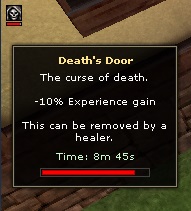
To open your Inventory, press I. You can then see the items your character is carrying.
Whenever you need to give an item, a ‘Drop Item’ box will appear. The box shows both the name and the shape of the required item. Just press ‘I’ to open your Inventory and click on the item you need, then press the button to hand over the item after it has appeared in the box.
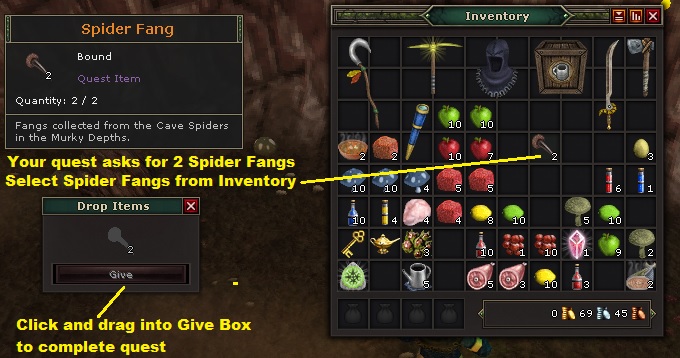
This means it is impossible to give the wrong item by accident. The shape of the Give Item box also gives a hint as to which item in your Inventory is needed, making it easier to find.
To open your Character Sheet, press ‘C’. You can see the equipment your character is wearing and various attributes. It is here that you can assign your Attribute Points to make your character more powerful.
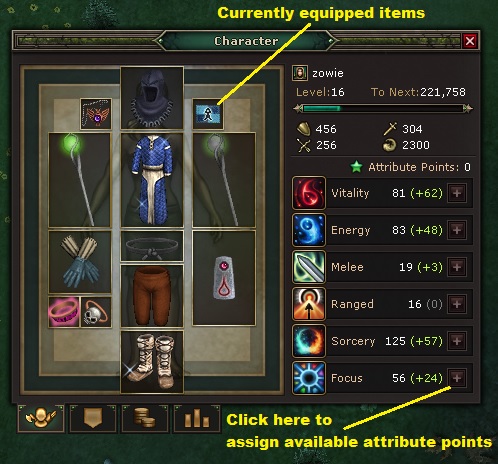
To open the Map of the area your character is currently in, press ‘M’. Quest locations are shown as purple dots on the map. The direction of the currently selected quest is also shown by a purple arrow on the rim of the mini map found in the top right hand corner of the screen.
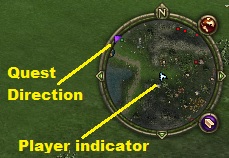
Any in-game character that is not a Player is called a Non-Player Character (NPC). It is these NPCs that give out quests. If an NPC has an active quest for you, a yellow ‘!’ will hover above their head. Simply right-click on an NPC to talk to them and see what the quest is about.
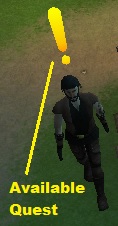
There are Noticeboards scattered throughout the world of Eldevin. These Noticeboards have various items of interest, which include quests from time to time. If you have completed all the quests, you should try searching out the nearest Noticeboard to see if there are any new quests available for you.
To open your Quest Library press ‘Q’. Quests in Eldevin are organised into handy Questbooks. When you learn a quest, you get the entire Questbook that it belongs to. This is an easy way to see all the available quests in a specific area. Available quests are highlighted in yellow. Quests that you have not unlocked yet are listed in grey. To read a quest, simply click on it. The quest will detail how many stages it has and a summary of what you need to do to complete it. Here you can also track a quest, to do this simply click the the quest tracker button which will set the quest as active. One it is active it will display the quest arrow on the mini map telling you where to go. Acquiring Questbooks and completing quests is critical to your success in Eldevin.
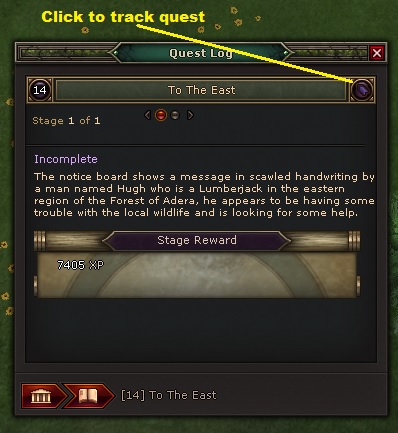

Recent Comments