RamaCity Beginner’s Guide
RamaCity Beginner’s Guide by KayJee
Everything you need to know about RamaCity! And all the stuff you didn’t know you knew!
1.(Yellow Box) Username
2.(Green Box) User ID. Very important as it’s your unique identity for your account. Please always post it when asking for help.

3.(Yellow Oval) City Cents: The basic currency of RamaCity. You can earn these by harvesting houses, selling products, completing daily chores and at Level Up.
4.(Red Oval) Downtown Dollars: The special currency of RamaCity. You receive a small amount at the start and earn 10 DD when you level up. This currency is purchased using real money. This can be done on the Banking screen.
5.(Blue Oval) Energy: Needed to perform all actions in RamaCity. It is generated over time by your power-station. The maximum you can hold is 20. When you reach a new level your energy bar is refilled. You can also find energy in random drops when harvesting and refills can be purchased using Downtown Dollars. If you hover your mouse over your energy bar, you can see how long until you gain another energy bolt.
6.(Gold Oval) Urbies: The number shows your current level; the bar shows your progress towards the next level. If you hover your mouse over the Urbie bar, you can see how many Urbies you have/how many are needed to reach the next level.
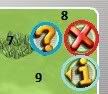
7.(Blue Circle) Help: Clicking this takes you to the form used to contact support. However, always try checking the forums first.
8.(Red Circle) Log Out: Please always use this when you have finished, before closing your browser
9.(Pale Blue Circle) Info: Shows your Username and User ID.
10.(Red Oblong) The Toolbar


1.Multitool; a. Select, b. Move, c. Demolish, d. Paint
2.Hardware Store. This is where you buy everything you could possibly need for your city.

3. Inventory. This is where you will find items you have produced in your factories as well as any items you have bulldozed.


4.Neighbours. This is were you can add neighbours and see who has added you. Once accepted you can see their level and visit their cities.
.
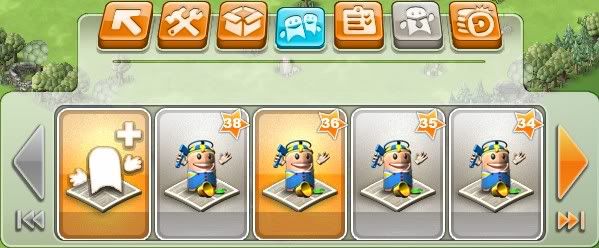
5.Goals, this brings up the Daily Chores screen
6.City Treasury. Brings up the banking screen where you can purchase Downtown Dollars
11.(Gold Rectangle)Toggles options bar.
 A: Graphics and Account Settings.
A: Graphics and Account Settings.
 B: Zoom In.
B: Zoom In.
 C: Zoom Out.
C: Zoom Out.
 D: Toggle Fullscreen (Press Esc to exit).
D: Toggle Fullscreen (Press Esc to exit).
 E: Sounds on/off
E: Sounds on/off
 F: Music on/off
F: Music on/off

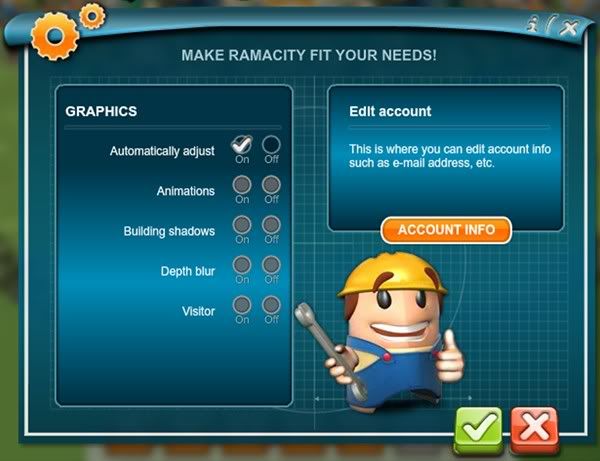
Click on “Account Info” to change your email and/or password. If “Account Info” isn’t there, click the green check to verify your account.
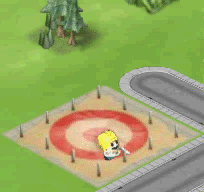
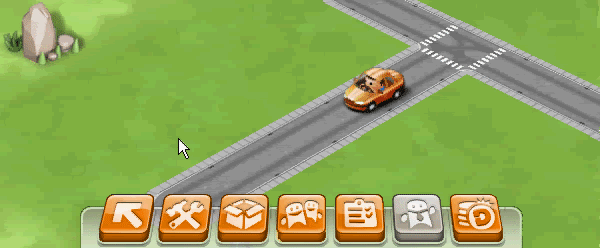
To construct a new building, decoration, or road, simply choose the item you want from the Hardware Store. Then place the building/road/item where you want. You can always move it later using the move tool (in the multi-tool menu). Decoration items and Leisure buildings have a positive effect on your stores and housing; Factories and power plants have a negative effect. More on effect bonuses to come!
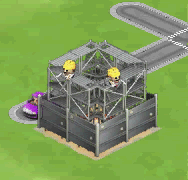
You can use energy to speed up the construction of your buildings. Each energy used will deduct 20 minutes from the time required to build. To use energy to shorten the time of construction, just place your cursor over the building being built. Your cursor will turn into a lightning bolt – simply click, and watch the lightning strike! You can use energy to speed the building of Residential units, Leisure buildings, Power Plants, Stores and Factories. (Decorative items are placed immediately.)

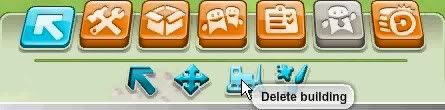
To delete a building, a decoration item, or roads, simply select the bulldozer tool from the multi-tool menu, and select the item you wish to demolish. Buildings and decorations will go into your inventory when demo’d. Roads will not, and will have to be replaced.
You can also delete the random items that pop up in your city – rocks, trees, cowskulls, weeds, etc. When you delete these, there is a chance to receive Urbies and City Cents. A great incentive for clearing your land!
*At the moment, the deletion tool is laggy, so move your cursor very slowly and be sure of what you are selecting!
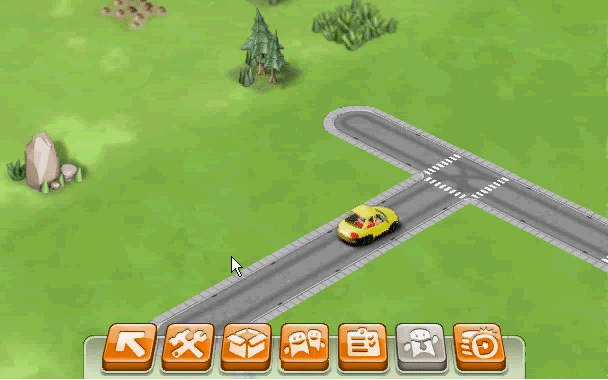
You can sell buildings by deleting them, and accessing them from your inventory. Then simply click the coin button in the upper right of the building you want sold, and click yes. (The wording right now is “Please specify the amount you’d like to buy.” This should be sell.)
*Note: You will not receive the amount you spent. It’s called “depreciation” : Once you’ve bought and used it, the value goes down. So make sure you want to sell your items before saying yes!

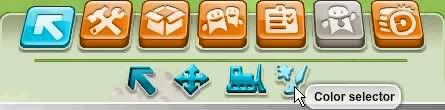
You can change the color of roofing, siding, and other accents, depending on the building. Each color costs 1 can of paint, and 10 CC.
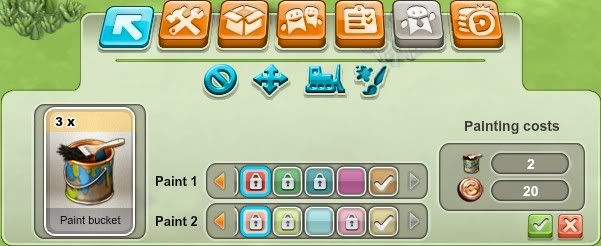
- On the left, you can see how many paint cans you currently have.
- In the middle, you can choose new colors.
- The ones with the lock you have to buy.
- The ones with the check are the colors that came with the building.
- The ones with no lock or check are colors you have already unlocked.
- On the right, you can see the cost to paint – 2 cans, 20 CC. (Because 2 locked colors are selected.)
Paint cans drop randomly in the game, so save them up, or use them right away to brighten up your town.

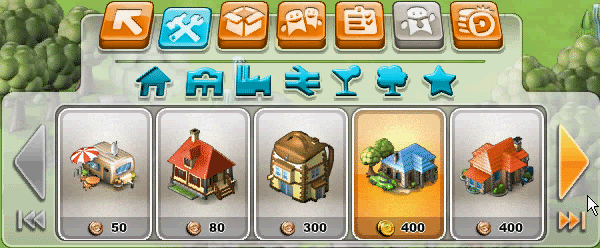
As you level up, you gain access to new Residential buildings. Each gives you progressively more Urbies and City Cents. Some may give you a smaller amount, but in a shorter time, while others will give you a larger amount in a longer amount of time. Choose the buildings that work best for your schedule; if you can only log on once per day, your greatest benefit will be the buildings that take the longest amount of time to “harvest”; the shorter term buildings will build your City Cents quickly if you log in often!
Let’s take a closer look at the info that pops up when you hover over a Residential building in the Hardware Store:
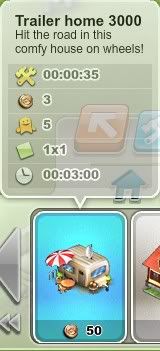

This shows you how long it takes a building to be constructed. In this case, 35 seconds.

This shows your Base earnings in CC from this building. In this case, 3 CC.

This shows your Base earnings in Urbies. In this case, 5 Urbies.

This shows the amount of space the building will occupy once built. In this case, a 1×1 plot (one square).

This shows how long before the building can be “harvested.” In this case, 3 minutes.

At the bottom, you see how much it costs to build. In this case, 50 CC.
You can increase your Urbie and CC earnings with Decorations and Leisure buildings! Check Decorations/Leisure Buildings (+ and – Effects) for more information!

Overview
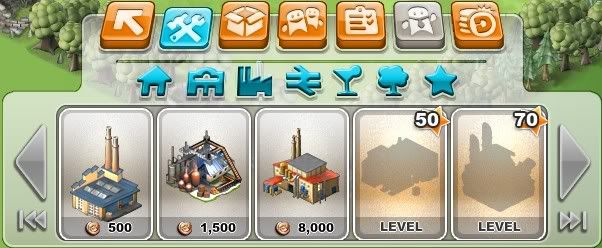
Your factories are a key part of your game. You gain access to new factories as you level up. How you use them and what you choose to produce is entirely up to you though, so figure out what your strategy will be!
- As you build new factories, you gain production Effect Bonuses! Inside your Factory, you will see a message about Effect Bonus. In this example, we’ll look at how the Effect Bonus applies to Remote Control Toys, which take an hour to produce:
- In your Small Workshop, your Effect Bonus is 0. It will take the full hour to produce a Remote Control Toy with no bonus:

- In the Medium-Sized Factory, you receive an Effect Bonus of 10%. This will take 10% off of the time required to produce your product; 3 minutes off of an hour:

- In the Small Factory, you receive an Effect Bonus of 20%, taking 6 minutes off of an hour:

- In your Small Workshop, your Effect Bonus is 0. It will take the full hour to produce a Remote Control Toy with no bonus:
These bonuses will greatly decrease the time spent when you begin producing products that generally take hours!
Here’s a look at the inside of your factory. On the left, you will see the products you can make. The items in color are the products that are available to you already. The gray shadowed items are products that you still have to unlock.
Let’s take a closer look at the information for Water Toys:
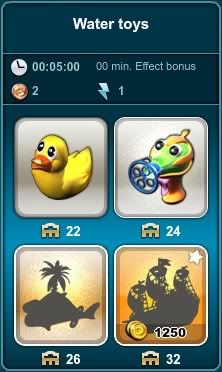
 This tells you how long the product takes to make.
This tells you how long the product takes to make.
 This shows the cost, in CC, for production.
This shows the cost, in CC, for production.
 This will tell you what your effect bonus will be (in this case, 0).
This will tell you what your effect bonus will be (in this case, 0).
 This shows the cost, in Energy, for production.
This shows the cost, in Energy, for production.
Below each product is a Store icon ( ). The number next to this shows the Base amount you can earn selling that product in your Store. You can increase this amount in your Stores with Decorations and Leisure buildings, but the number shown in the Factory will always be the Base amount.
). The number next to this shows the Base amount you can earn selling that product in your Store. You can increase this amount in your Stores with Decorations and Leisure buildings, but the number shown in the Factory will always be the Base amount.
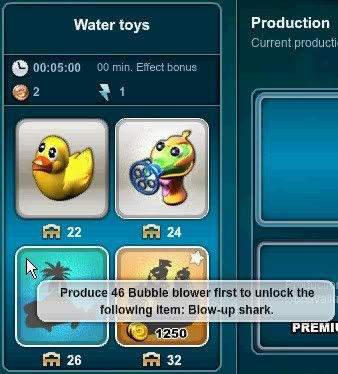
Each new production set brings 4 items to manufacture. The first is always unlocked for you to begin with. To unlock the second and third, hover over the locked item – This will show you how many of the previous product you have to manufacture to open the next item! The final product in each set is unlocked with Downtown Dollars (DD).
You can also use Energy to speed up production in your factory! Simply set your factory up to manufacture, then re-enter your factory, and click on the lightning bolt in the upper left:
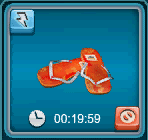
(To cancel production, click on the red circle in the bottom right. You will not regain any energy or CC’s spent when you began production!)
As with using energy to speed construction of buildings, energy used in your factories will take 20 minutes off of the time required for production. Always use your energy wisely!
*The Production Line feature is currently inactive. Keep checking the Official Announcements for updates!

Overview

Stores are a vital part of your game. Here you can sell the products you have produced in your Factories, and gain the City Cents your city needs to grow!
- As you progress in the game, new stores are unlocked. Using them, you can earn higher amounts of City Cents, by selling the products you make in your factories. In your Store, you will see a message about Effect Bonus:
- In the Corner Store, your Base Effect Bonus is 0. You can see the total amount you can earn here by selling Bubble Blowers:

- In the Strip Mall, your Base Effect Bonus is 10%:

- In the Supermarket, the Base Effect Bonus is 20%:

The percentages shown above reflect your Base earnings. You can max out your earnings (up to 50%) by placing positive effect items such as Decorations and Leisure buildings around your store. All stores will max out at the same amount – The difference is that, because of the Effect Bonuses that come with the upgraded Stores, you need less Decorations and Leisure buildings to max your earnings, giving you more space for other items! The Stores will earn progressively more as you level up, but require more space, so choose the one that works best for you!
- In the Corner Store, your Base Effect Bonus is 0. You can see the total amount you can earn here by selling Bubble Blowers:
Your stores operate pretty much the same as your factories. Simply select the product you wish to sell, and hit the green check in the lower left to begin selling. As with the factory, you can use energy to take 20 minutes off the time it takes to sell your product.
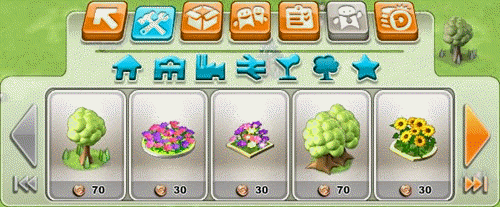
You can increase the amounts of Urbies and City Cents you gain from your Residences and Stores with Decorative items!
In the following example, you’ll see how adding Decorations increases your Urbie and CC output from a Cottage:
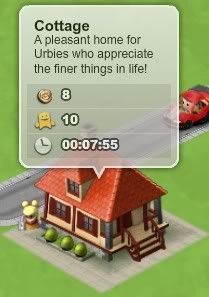
With one tree, you can see the amounts rise (Green shows improvement in number of Urbies and CC):
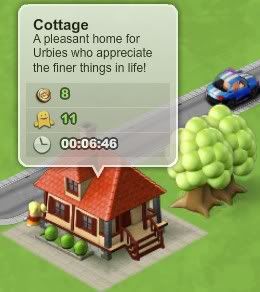
Surrounded by decorations, your amounts go Gold – your building has maxed out!
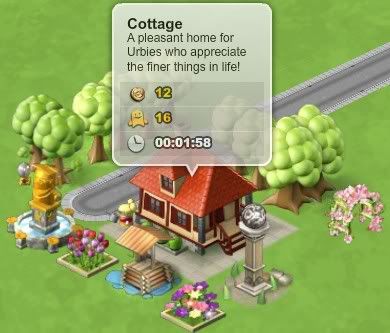
But you don’t need to rely just on Decorations to increase your Urbie and City Cents reward!
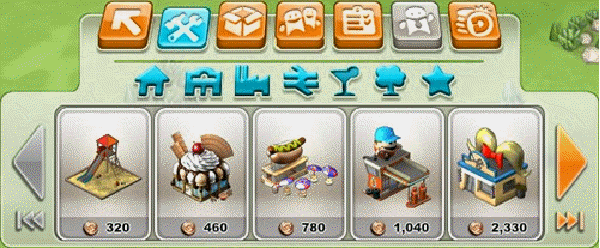
Leisure buildings also increase the number of Urbies and City Cents you can gain from your Residences and Stores. They take up more room, but their % and coverage is greater, so use them in addition to Decorations to max out your buildings.
In the next two images, you can see the Impact your decorations and Leisure buildings have on this Cottage. The % in green shows the gain you will receive from placing these items. The coverage depends on the item you use, so be sure to look for the blue square surrounding the item/building. This will show you all the Residences and Stores your item will affect!
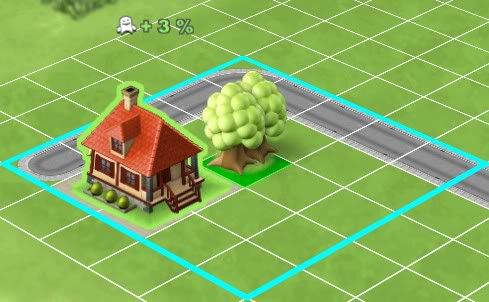

Negative Effects
Your Factories and Power Plant give off negative effects – no one wants to live near them! You can see the impact in the following images – numbers in red show the drop in % of Urbies willing to move in:
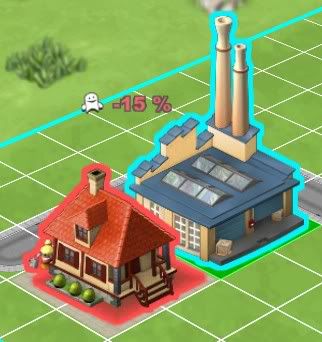

You can use your Decorations and Leisure buildings to get these numbers back into the gold though! Play around with different combinations and placements of Decorations and Leisure Buildings to get the best output from your Residences and Stores!

This is a Daily Goals page. Every day, you get a goal to achieve. As of now, your goals are to sell one shipment of product in your store. You receive a CC reward, in addition to the money you would normally receive from selling! The items required in the goal depend on your level, and the items you have unlocked (unconfirmed).
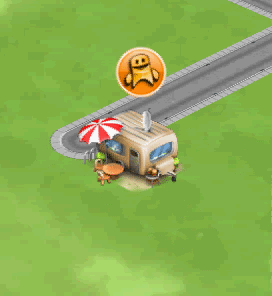
You can gain Urbies, City Cents, Energy and Paint from “harvesting” your Residential buildings and Factories. (Paint drop not shown.) The Urbies and City Cents you receive from your Residential buildings depend on the base drop of your building (found in the Hardware Store when you buy your building) plus any bonus % you gain from Decorations and Leisure buildings. The energy and paint drops are random. Another incentive for “harvesting” your buildings!
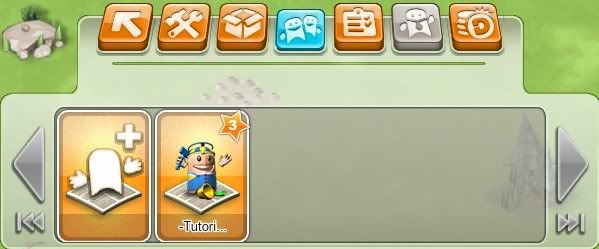
Having friends to play with, and show off your city to, is half the fun! Invite your friends from all across the internet, and have fun visiting each others cities!
To add friends by email, or using Facebook, Twitter, or GoogleBuzz, simply click on “Invite.”
Click on the Facebook, Twitter, or GoogleBuzz icons in the upper left, and follow the directions to invite your friends from there! Or enter their email address in the To: field, and include a message to invite them to RamaCity!
You can also invite current Mayors to be your friends! Just click on the + sign in the upper right!
All you need to do is enter the player’s username, and click on “Send” to fire off a friend invite!
Visiting your Neighbors
You can now visit your Neighbors’ cities! To visit, open up your friends menu and click on the neighbor you’d like to visit, then click on the airplane and zoom off to check out your Neighbor’s city!:
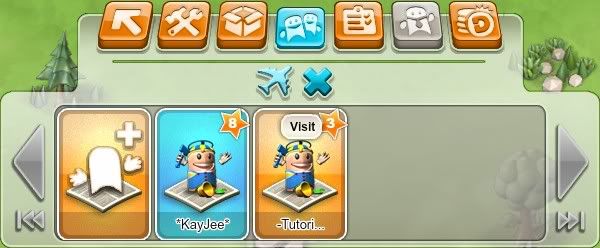
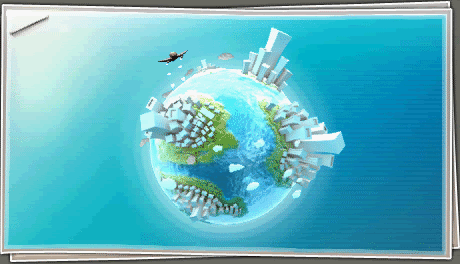
While visiting, you can fly to another neighbor’s city; simply choose another neighbor from your list and prepare for take-off! If you’d like to return to your own city, click on the Home button to book a return flight back!
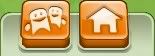
*Note: You can’t make any changes to your Neighbor’s city, but you can help them out! -More to come in future Updates! Keep checking the Official Announcements!
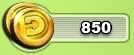
Downtown Dollars (DD) are an in-game currency that can be used to purchase special buildings and decorations that give a greater bonus boost, batteries for when you just can’t wait for more energy, and enlargements to your city earlier than usual (See Expansions). They can also be traded for City Cents (CC). The exchange rate is 1:10 – 1 Downtown Dollar will get you 10 City Cents.
You earn 10 DD every time you level. You can also purchase DD from the RamaCity Bank!
You can purchase DD through PayPal, with a credit card, or have them charged to your cell phone account. You can also choose to Pay by Cash, or use one of several gaming cards (such as The Ultimate Game Card, Zeevex, and Rixty). There are several payment methods for you to choose from, so choose the one that works best for you!
At this time, the Premium Packs, Starter Packs and Cash for Action are not available. Look for changes to this in the Official Announcements, or just keep checking the banking page!

You earn expansions to your city automatically as you level up in the game. Automatic expansions are at:
- Level 5 – a +1 expansion on all sides.
- Level 10 – a +2 expansion on all sides.
- Every 10 levels afterward – a +2 expansion on all sides.
The tree-line border around your city shows the maximum size your city can attain, highlighted in red here:
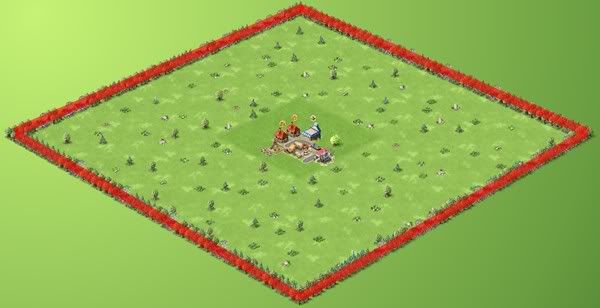
Purchasing Expansions
You can purchase expansions to your city, prior to automatic expansions, in the Hardware Store, under Specials*:
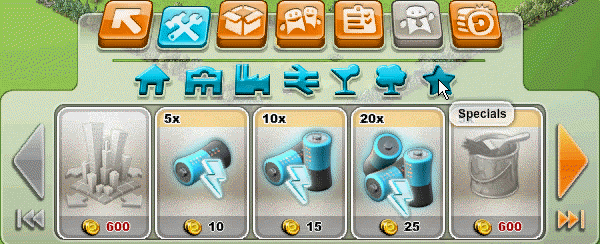
Purchasing expansions will cost you a certain amount of Downtown Dollars (DD). The amount of DD that expansions cost will increase depending on the level expansion you want to purchase. (More on cost per expansion to come!)
* If you purchase expansions, you will not receive the next automatic expansion. Ex: If you purchase an expansion at level 9, you wouldn’t receive the automatic level 10 expansion. You would have to wait for the next expansion, at level 20.


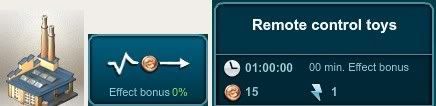
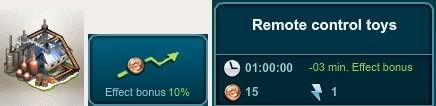
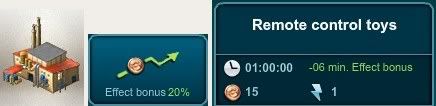
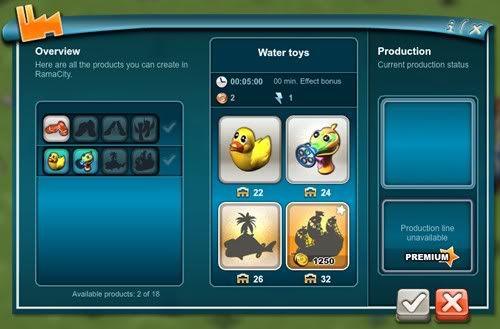
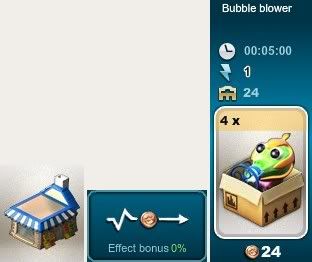
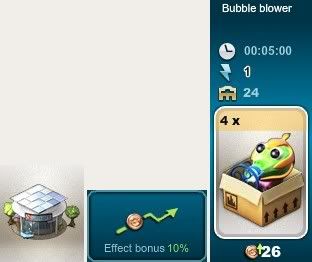

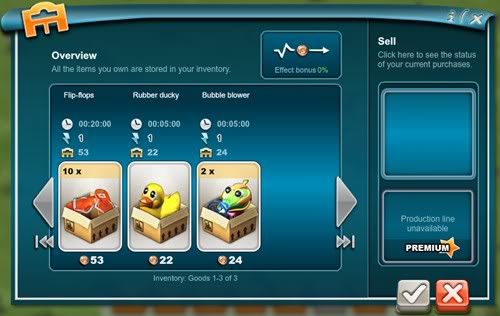
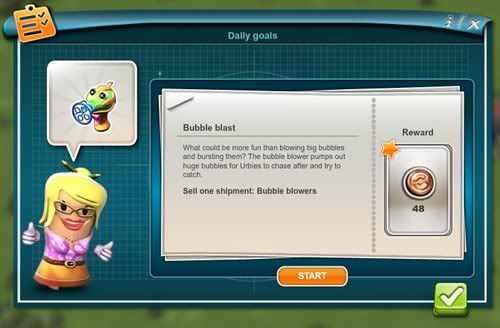
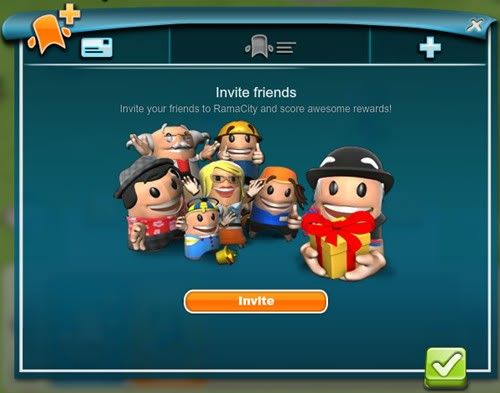
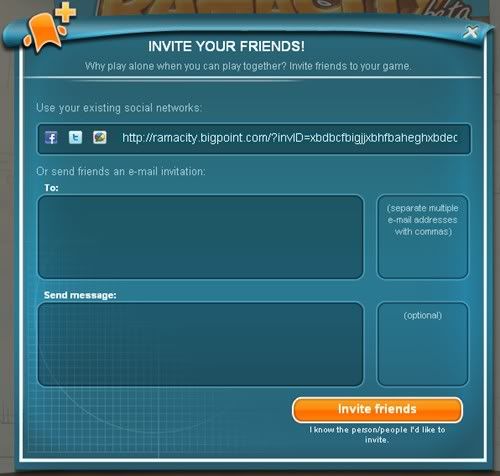
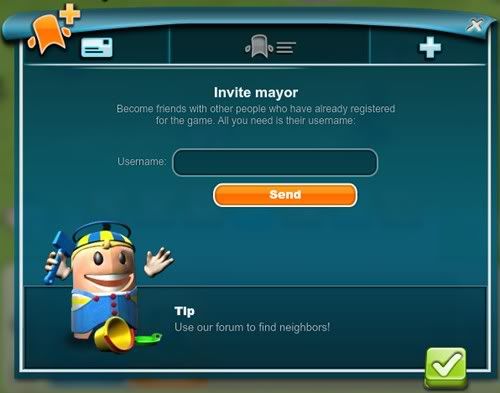

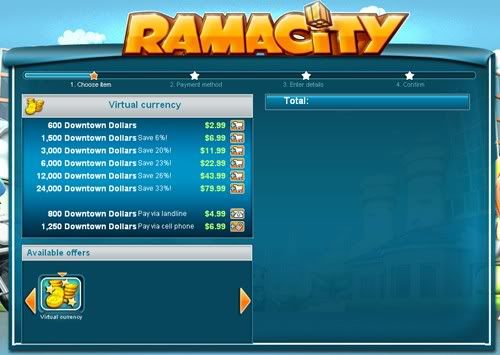

Hello
Thanks for the very clear and useful explanations! I hope that the production line will soon be available!