Scarlet Legacy Beginner’s Guide
Scarlet Legacy Beginner’s Guide by GM_Source
Character Creation
1.After you log in. Select a channel you would like to enter. The character selection screen will appear.

2.To create a character, select the class you wish and click the check mark.
Tip: A total of up to 5 characters can be created for an account.
3.Once you have selected your character, you will be able to choose their: Name, Birth Day, Gender, Hairstyle, Face Shape, Hair Color, and Skin Color.

4.Once you are satisfied with your character hit the “check mark” button to confirm.
Tip: Be sure to enter a character name or you will not be able to proceed.

Character Selection
1.Once your character is created, click on the character you would like to begin playing as, or use the arrow keys to switch between them.
2.To enter the world, press the “enter game” button to proceed.
3.You can delete a character by selecting them and hitting the “Delete Character” button. To proceed, you will need to enter the character name and hit “OK or Confirm”.
==============================================================================================
Character Controls
Combat Controls
•To fight enemies, right click a target monster to engage it in a battle. Your character will automatically begin running into range and begin attacking the selected monster.
•Select Target
Left click to select a target or press the tab key to switch between nearby targets.
•Using the Skill and Item Hotbar
You can drag the icons of items in your bags to your hotbar and then use them by pressing the related number keys on your keyboard (1~0), as well as the – and = keys. You can also add combat skills to your hotbar by pressing the “K” key and clicking the “Master” tab to see what skills your character has available, then clicking and dragging the skill icon to your hotbar at the bottom middle of your screen. Press the 1~0, -, and = keys or click the icon on the hotbar to use the related item or skill.
•Your character will immediately use the item or buff skill on themselves, or use the combat skill on the nearest enemy once the key has been pressed if any are in range.
•Your character will immediately use the item or buff skill on themselves, or use the combat skill on the nearest enemy once the key has been pressed if any are in range.
==============================================================================================
Mouse Controls

1.Left Click to select a target.
2.Left Click to use an item or skill.
3.Left Click, hold the Left Mouse Button, and drag the mouse to change the camera angle without moving your character.

1.Right Click on a target to attack it.
2.Right Click, hold the Right Mouse Button, and drag the mouse to change the camera angle and pivot your character in that direction.

1.Scroll the mouse wheel to make the camera Zoom In/Out.
==============================================================================================
Character Skills and Abilities
Learning Martial Arts Skills
Scarlet Legacy’s Martial Arts are divided into three systems: Skills, Stances, and Talents
Martial Arts Skills
•Your character’s basic combat skills can be seen after pressing the “K” key to open the martial arts system window, and selecting the 3rd tab.
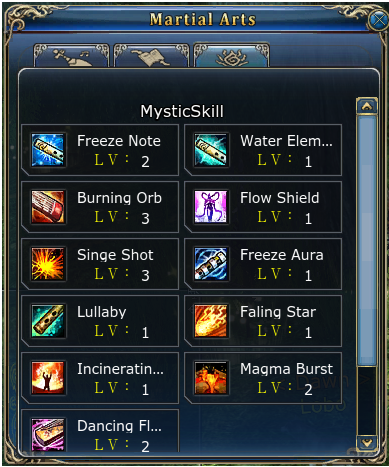
•You can drag the icons of “active skills” (skills you must cast to use) to your hotbar at the bottom of the screen. “Passive skills” cannot be dragged to your hotbar, and are always active on your character.
•Skills are able to be learned from your class’ Martial Arts Instructor NPC’s around the game for a cost of Silver. Speak to the trainer NPC, and click “Learn Moves”.
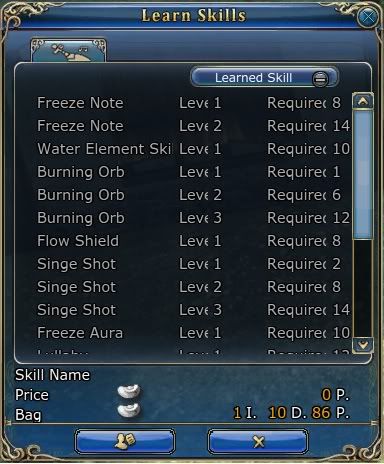
•Click the drop down menu at the top right of the Skill Trainer NPC’s Pop-up window to see:
o Skills you have already learned.
o Skills you have not yet learned.
o Skills you are currently able to purchase.
o Skills currently unavailable to purchase due to level or skill rank requirements
•Click an available skill (with green text) to see the price at the bottom of the window, and then click the “Training” button at the bottom left of the window to purchase it.
•New skills and higher levels of your current skills will become available as you level up your character.
Martial Arts Stances
•Your Martial Arts Stances can be seen by pressing the “K” key to open the martial arts system window, and selecting the 2nd tab.
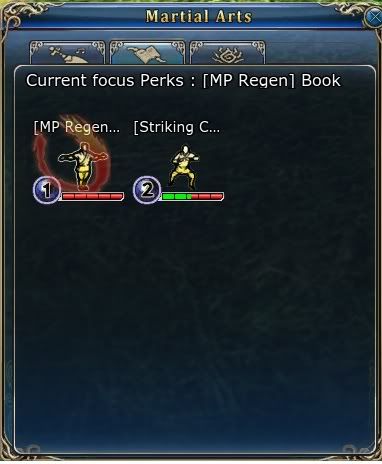
•Martial Arts Stances strengthen your character by providing passive bonuses at all times.
•One Martial Arts Stance is able to be active at any one time, and while active provides an additional benefit to your character.
•While active, that specific Stance will begin to level up and permanently increase in power for both its active and passive bonuses, and even provide access to new skills and abilities.
•Martial Arts Stances can be learned by purchasing or finding Martial Arts Books in-game.
Martial Arts Talents
•Your Talents can be seen after pressing the “K” key to open the martial arts system window, and selecting the 1st tab.
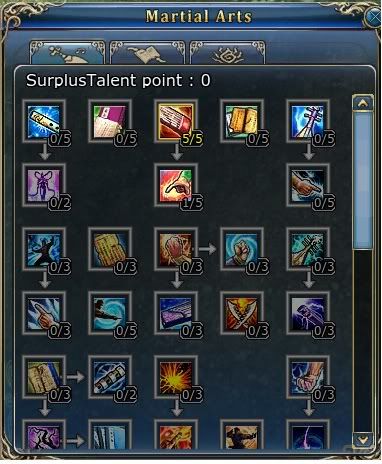
•Martial Arts Talents are unlocked when your character reaches level 10. One Talent Point is received each time your character levels up after level 9.
•Talents provide passive bonuses to your character and/or skills. Some Talents will increase your character’s HP, improve your resistances to certain types of attacks, reduce the cooling time, increase the damage, or add additional effects (such as “Stun”, “Daze”, etc.) to certain skills, and more.
•Some Talents require points to have been placed in the Talent prior to it on the tree. These requirements are indicated by the arrow leading from the needed Talent to another on the tree.
•What do you do if you made a mistake and added in the wrong talent? Simply visit your class’ Martial Arts Skill Trainer NPC to reset your Talent Points for a cost of Silver.
==============================================================================================
Auto Assistance Systems
Quest Tracking, Auto Run, and Teleportation
•When your character accepts a Quest from an NPC, the Quest’s details will be shown on the right of the screen in a Quest Tracker which also allows you to run or teleport to the Quest target.
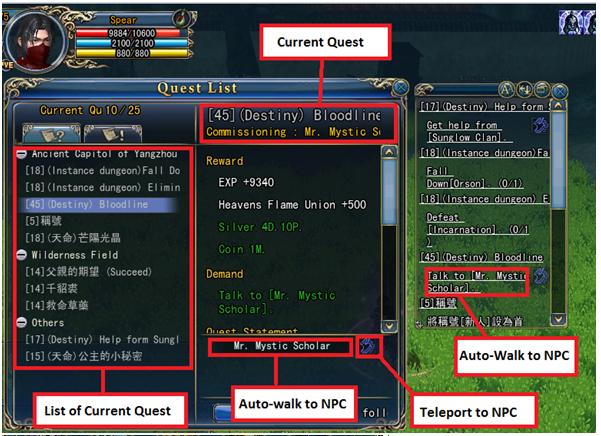
•Click the [#] displayed next to the name of the Quest in the Quest Tracker (first line of quest text in the Tracker) or press the “L” key to view the Quest system window.
•Click the Quest requirement text (second line of quest text in the Tracker) to automatically run to the location of the monsters you must kill, items you must collect, or NPC you must speak to.
•When a quest is completed it will turn orange. You may also click the Quest requirement text (second line of quest text in the Tracker) to make your character run automatically to the NPC where you can turn it in.
•Clicking the “Winged Foot” icon next to a quest’s text will allow you to directly teleport to the destination for a cost of “Spirit Scroll” items which can be obtained in-game.
Auto Assist – Status, Buff, and Combat Aid Systems
•Scarlet Legacy allows you to automate repetitive actions such as recasting buff skills when they run out, HP/MP/SP recovery item usage when your bars are low, and the usage of attack skills when their cooling times have completed.
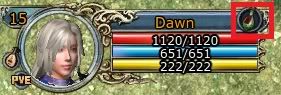
•Press the “N” key or click the Auto Assist button at the top left of your screen above your character’s HP bar to open the Auto Assist System Window and change its options.
•After choosing your Auto Assist options, set them by clicking the “Save” button at the bottom left of the window, and then press the “G” key while in-game to turn the system on and off.
Status Aid
•The first tab allows you to set when your character will automatically use recovery items like food, potions, and elixirs. Click the circle to the left of “Status Aid” to allow the system to activate when you hit the “G” key while playing.
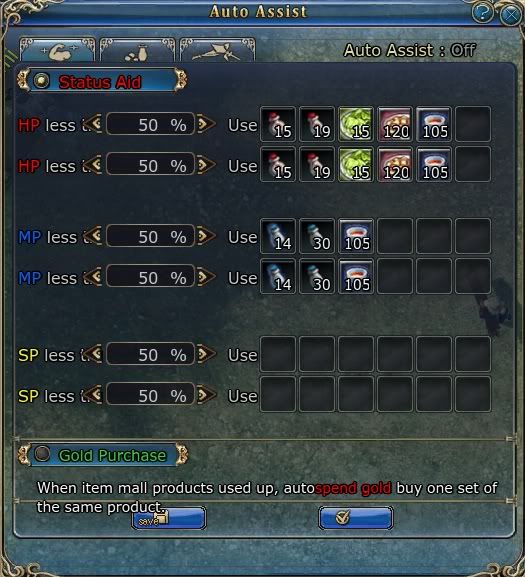
•Click and drag HP (health, the red bar below your character portrait), MP (magic points, the blue bar below your character portrait), and SP (skill points, the yellow bar below your character portrait) recovery items from your character’s inventory and place them in the slots in this window.
•These items will be used automatically when your HP/MP/SP bars reach the percentages (%) you set. If you set your HP recovery items to be used when your HP bar is 50% full, if you have any of those items in your inventory when your character’s health is halfway full, any of them whose usage time is not still cooling down will be used.
Buff Aid
•The second tab allows you to set when your character will automatically reactivate their passive buff skills and use stat increasing potions. Click the circle to the left of “Buff Aid” to allow the system to activate when you hit the “G” key while playing.
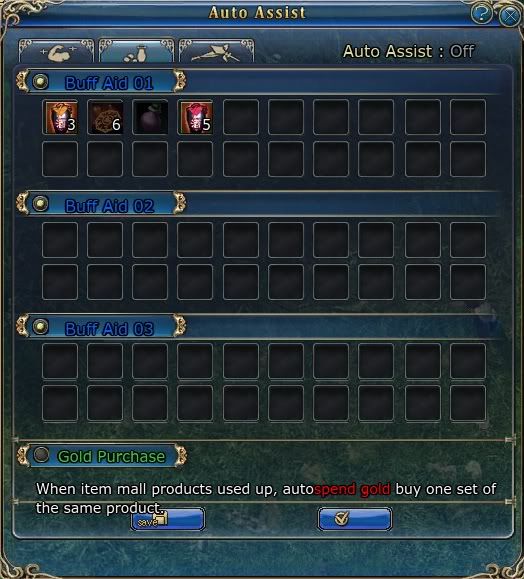
•Click and drag stat increasing items from your character’s inventory such as food, drinks, Exp potions, etc. and place them in the slots in this window. You can also click and drag the icons for any Martial Arts Skills you currently have which apply stat increasing “Buffs” to your character into this window.
•When any of the time-based Buffs you have placed in the Buff Aid system window are not active on your character, they will be recast and/or another buff item will be consumed to reapply the Buff automatically.
Combat Aid
•The third tab allows you to set when your character will automatically cast the combat skills you specify against the nearest enemy target. Click the circle to the left of “Combat Aid” to allow the system to activate when you hit the “G” key while playing. This is the most dangerous Aid System to use, so try it out in a lower level area in-game before using it against difficult monsters or your character might be killed!
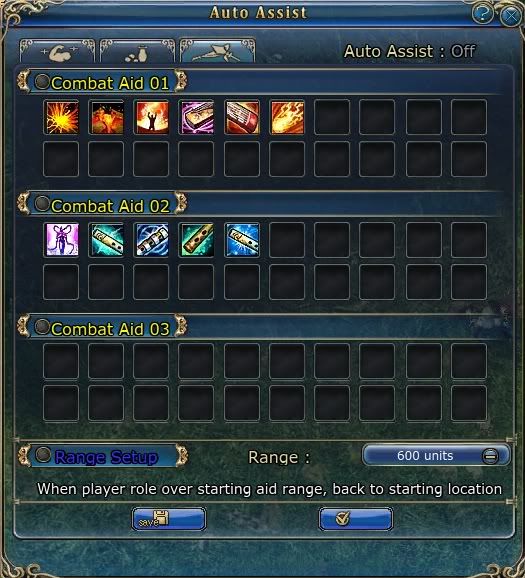
•Click and drag any active combat abilities (attack skills) you wish to have automatically cast against the nearest enemy when the system is turned on. Your character will attempt to use the combat skills you have placed in the window repeatedly. If one of the skills is still cooling down from use, the next one in the list will attempt to be cast, and so on.
•When a new target is chosen, the Combat Aid system will start back at the beginning of the skill sequence you have set up with this system.
•If you place skills after each other that require different weapons to use, your character will automatically switch weapons to cast the next skill that is available to be used. If you do not have a weapon of the required type equipped, your character will only use the skills in the list that meet the weapon requirements.
•Range Setup allows you to set the maximum distance away from your character that your skills will be targeted against. If you wish to stay within a certain area to kill monsters for a quest, it is recommended to lower the Range of your Combat Aid settings.

Recent Comments